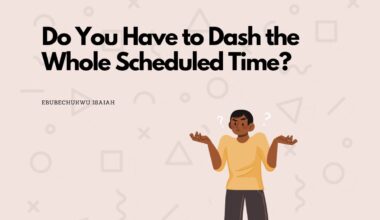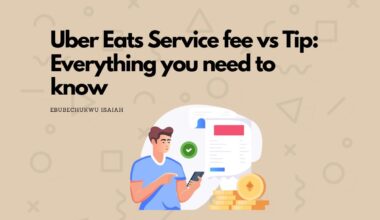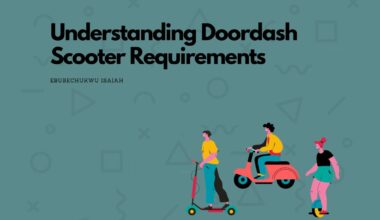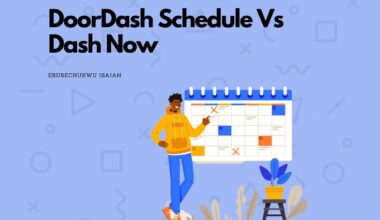There’s a lot to know about scheduling and getting orders on DoorDash. And if you’re a new driver, it’s only normal to assume that there are hacks or tricks that you should know.
Well, maybe…
Either way, this article would provide a list of 5 tips to keep in mind when scheduling on DoorDash.
List of Doordash Schedule Hacks and Tips
1. Schedule On Time
Ever had a problem scheduling in your location? Whether temporary or constant, it’s very common. However, the density of drivers in a location plays a big part in why this happens.
Generally, the bigger the population of drivers in your location, the more difficult it gets to schedule, talk less about having the dash now feature.
So what’s the course of action?
Well, one tip is to always schedule on time.
And for extreme locations, you would want to do this as early as possible to avoid getting into problems in the long run.
2. Understand How DoorDash Heat Map Actually Works
Just so you’re aware, in relation to schedule, there are actually 4 highlights to keep an eye on, in the dashers’ map.

Basically, they are the following…
- Red Highlight– this shows an area has available driver slots. Hence, the reason it provides “Dash Now,” a feature in the app that lets drivers drive without scheduling.
- Light Pink Highlight – Similar to the red highlight, this shows there’s still a demand for drivers, but at a smaller proportion.
- Dark Pink Highlight – This indicates that there is lower demand than the others, but drivers can still hop into and make deliveries. Note that, with relatively few drivers joining, this can easily be turned into a grey area.
- Grey Highlight – an area with a grey highlight simply all driver slots in the location have been taken.
However, a big misconception about this, which we’ve seen with many drivers, is falling into the belief that the heat map (or highlight) actually shows how busy a location would be in terms of delivery requests.
In reality, this is not exactly the case.
From our experience, the heatmaps only show how many dashers DoorDash needs at a particular location and not what customers need, or due to customers’ demand.
In other words, don’t fall into the illusion that when a location is red you’d be getting an impressive number of orders always.
For instance, here’s a comment on this…
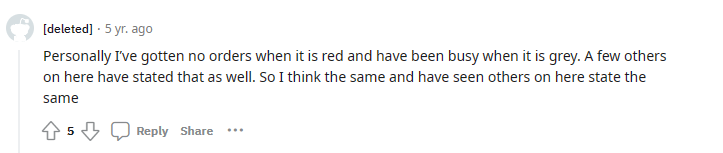
Want to get more orders? Knowing good Hotspots in your location is key.
3. Keep an Eye on the App for the Red Highlight
While becoming rare to get, always keep an eye on your map for slight changes that are bound to occur.

For instance, if someone misses a schedule, DoorDash would usually cancel them after 30 minutes of being unavailable.
If you’re online the moment this happens, that could be a chance to steal someone’s slot and get dashing.
Demand for drivers is also known to fluctuate heavily throughout the day, so keeping a check on them is not a bad idea.
4. Get into the Early Access Scheduling
Early Access Scheduling is basically a feature on DoorDash that’s designed to give eligible Dashers the ability to schedule their working hours up to six days in advance at 3 pm each day.
This can be a real advantage if you stay in very busy locations, only use DoorDash as a part-time job (hence can’t spend time struggling to manually make schedules), or just want to make flexible schedules on the app.
Basically, it allows Dashers to have the first pick of the most lucrative shifts.
But there’s a con, the requirement…
To be eligible for Early Access Scheduling, you need to meet the below criteria.
- Maintain a completion rate of at least 95% over the last 100 deliveries.
- Maintain a customer rating of at least 4.6 over the last 100 ratings.
- Have completed either 500-lifetime deliveries or at least 5 deliveries between 12:00am the previous Friday and 11:59 pm the previous Thursday.
5. Schedule from the grey area
One quick way to make schedules if you didn’t schedule earlier is to move to your starting point. Now, if it’s grey, you’d want to tap on it.

This should load you a notification that says “All orders are currently being delivered. Schedule a dash for later?”
Tap on it, and you should be able to schedule a delivery even when you may be having a problem doing it earlier.
Final Thoughts
While there are not many tricks or bugs to take advantage of, when it comes to scheduling on DoorDash, the above points in the article should give you a head start on how to use DoorDash schedules in the right possible way.
As an Amazon Associate, I earn a small commission from qualifying purchases. Learn more about this.